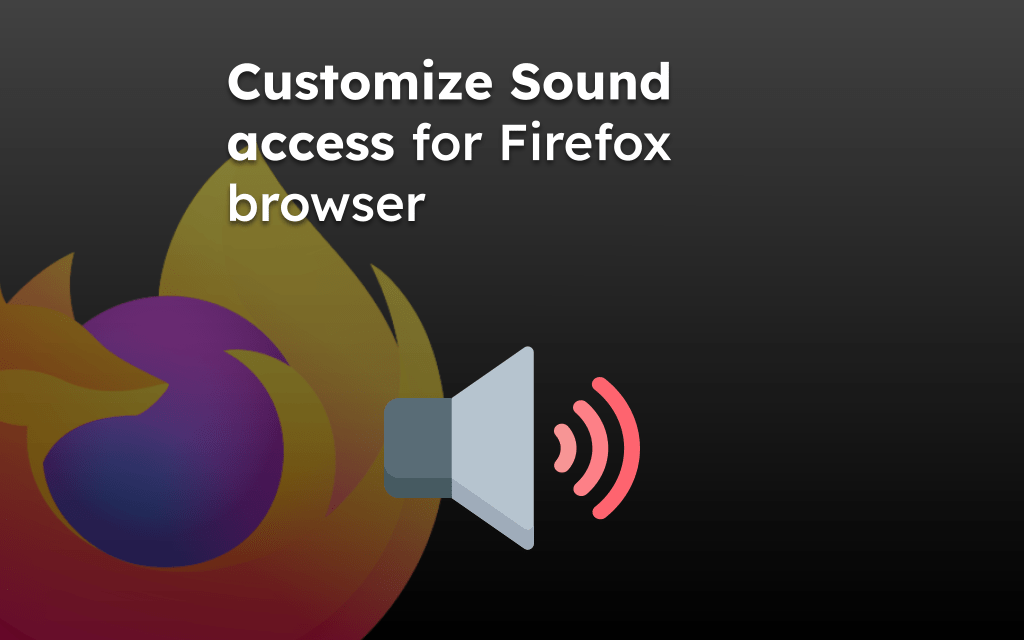The Firefox browser keeps a record of all the site visits and search terms used for searching the internet/web.
To remove search term history, you need to clear the browsing history and data from the Firefox app. To do this, you can use the delete browsing data option.
In this guide, we have shared the steps to clear your search history in the Firefox browser.
On this page, you can find and jump to:
Clear Search History from Browsing Data
There is no dedicated option to delete only the search history. However, we can clear the browsing history, automatically removing the search records. You can follow these steps:
- Open the Firefox app on an Android phone.
- Tap the More
 menu and select Settings > Delete Browsing Data option.
menu and select Settings > Delete Browsing Data option. - Tap the checkbox for the Browsing History option.
- Hit on the command.
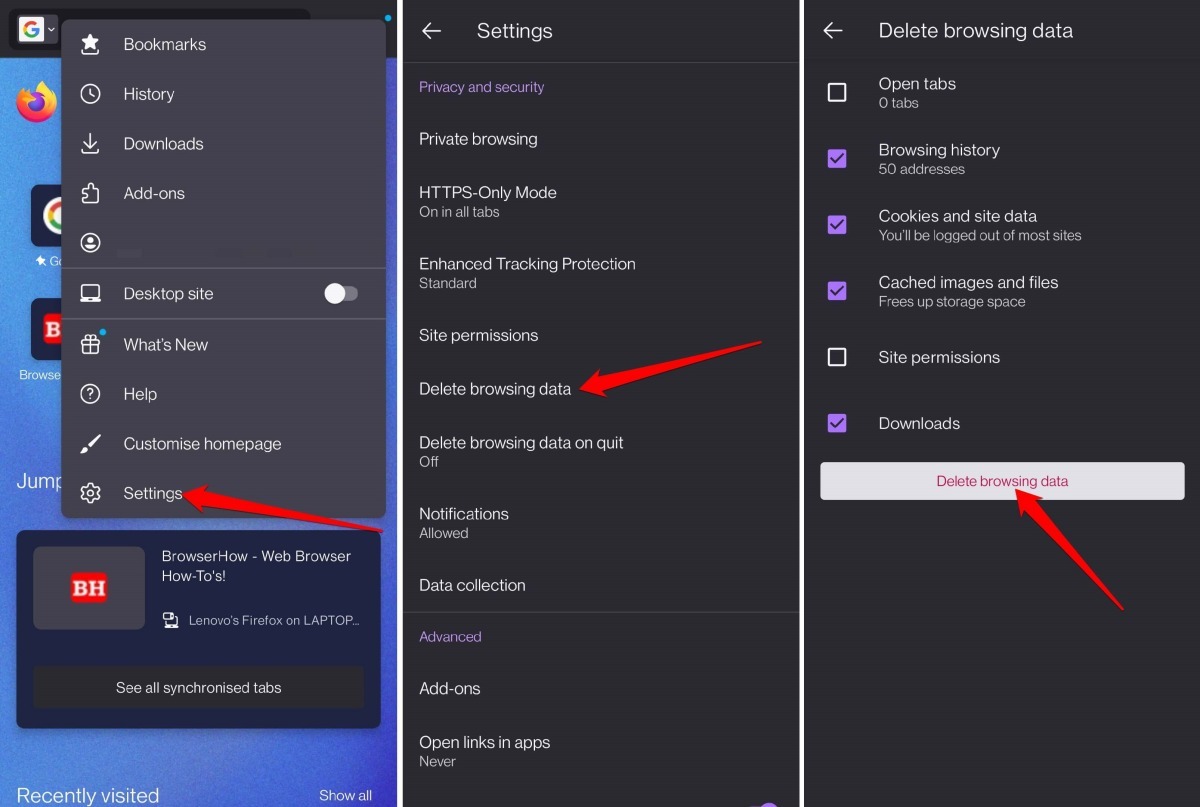 It shall delete all the browsing data for the selected option.
It shall delete all the browsing data for the selected option.
You can select other options if needed. However, they are not required to clear your search history.
Delete a Specific Webpage from the History
Instead of deleting entire browsing history records, you can delete the selected site or search terms. Follow the steps:
- Launch Firefox on your Android device.
- Tap the Menu
 and select the History menu.
and select the History menu.
It will display the list of pages you visited. - Tap on Remove button for the site to be deleted.
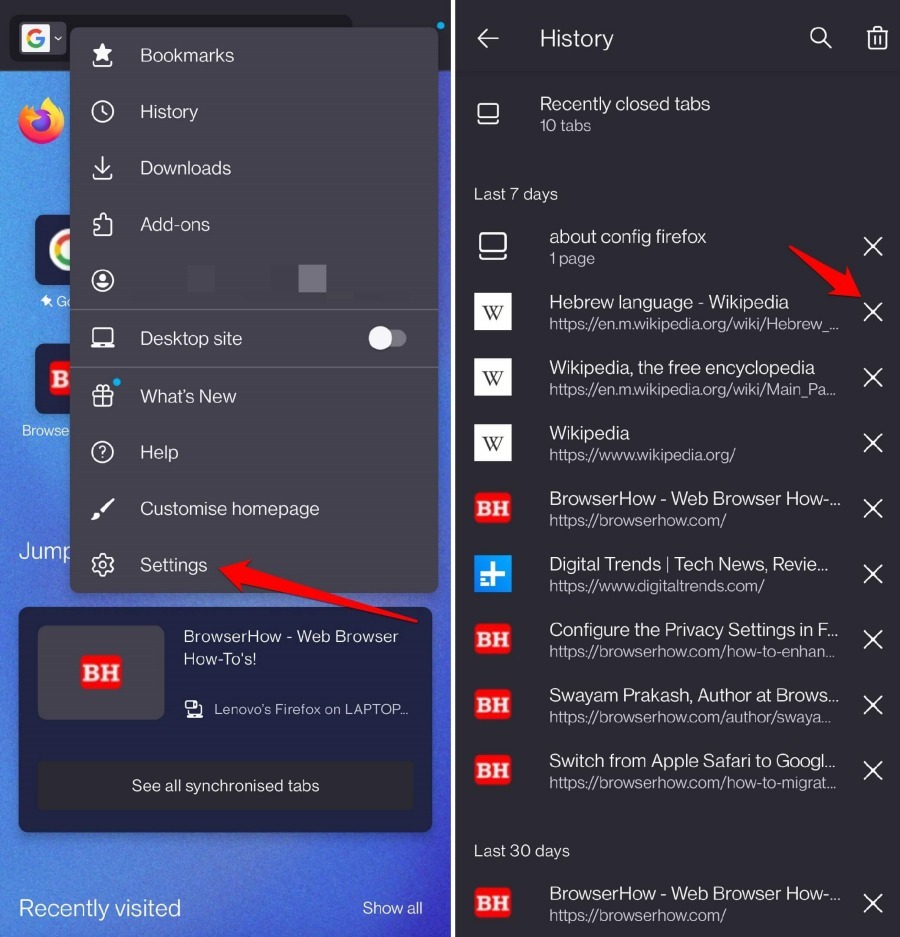 It will remove the site information from the history records.
It will remove the site information from the history records.
Alternatively, you can tap the Trash icon in the top-right corner. Select a time range and press Delete to remove the browsing history between the specified timeline.
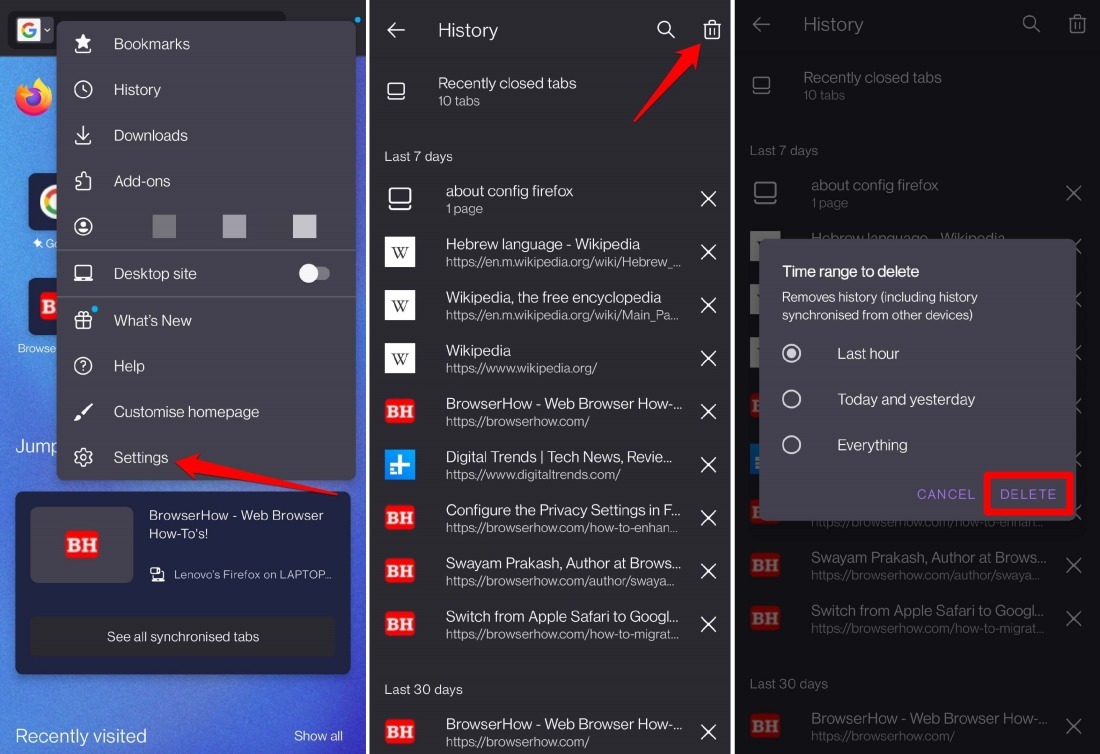
You can also use the Search button to find the matching search term history and delete it.
Clear Browsing History on Closing a Session
There is an automated way to clear the browsing history when you close or quit the Firefox browser. You can enable the option and choose the desired data to be cleared. Follow these steps:
- Launch the Firefox app and tap the Menu
 options.
options. - Choose the Settings menu from the list.
- Select the Delete browsing data on quit settings and enable the toggle switch.
- Enable the checkbox for the Browsing History option.
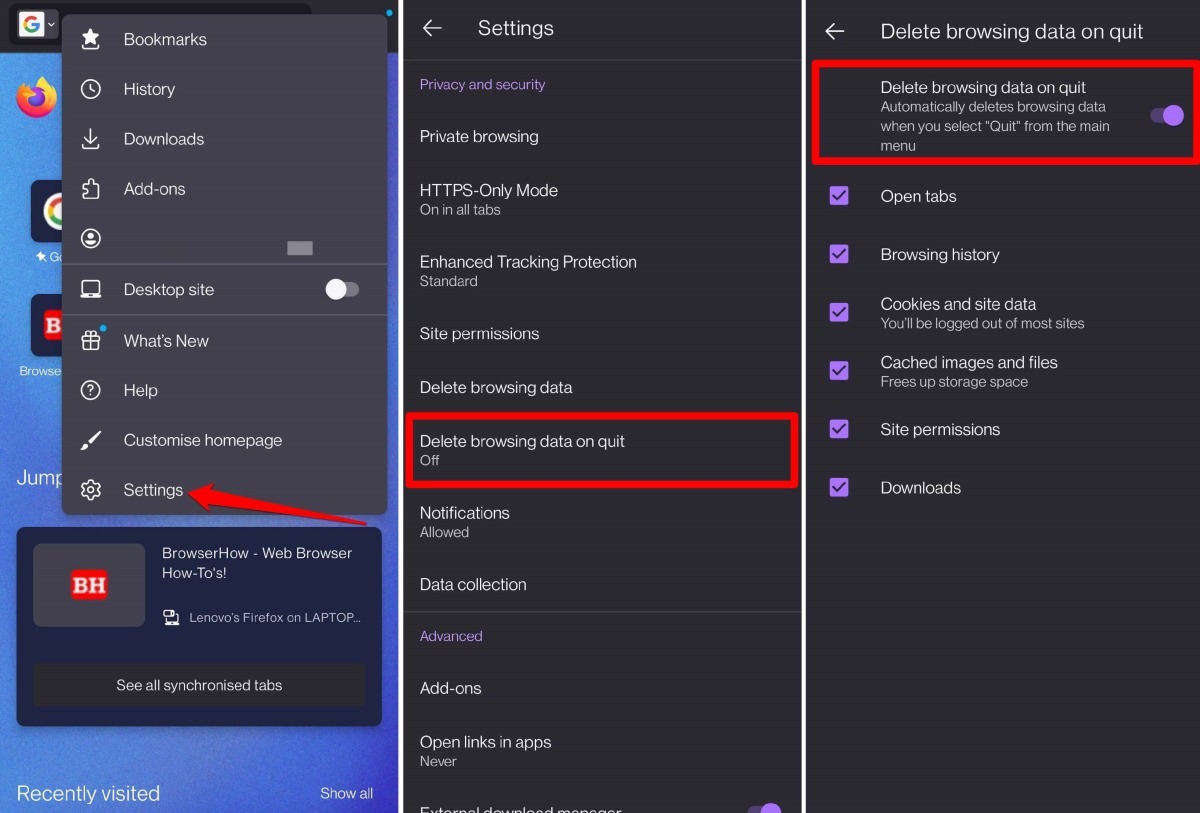
The browsing history is automatically deleted when you close or quit the Firefox app. You can also choose other browsing data options to force clear upon exit.
Bottom Line
The recent search history records are saved in the browser within the browsing history records. If you clear the history, the search suggestion will be automatically removed.
Similarly, you can clear the search history from the Firefox app on your computer.
Lastly, if you've any thoughts or feedback, then feel free to drop in below comment box. You can also report the outdated information.